Playing Calendar for Playlists
This page has been automatically translated and has not been reviewed in detail yet. Therefore, the translation might not be completely accurate.
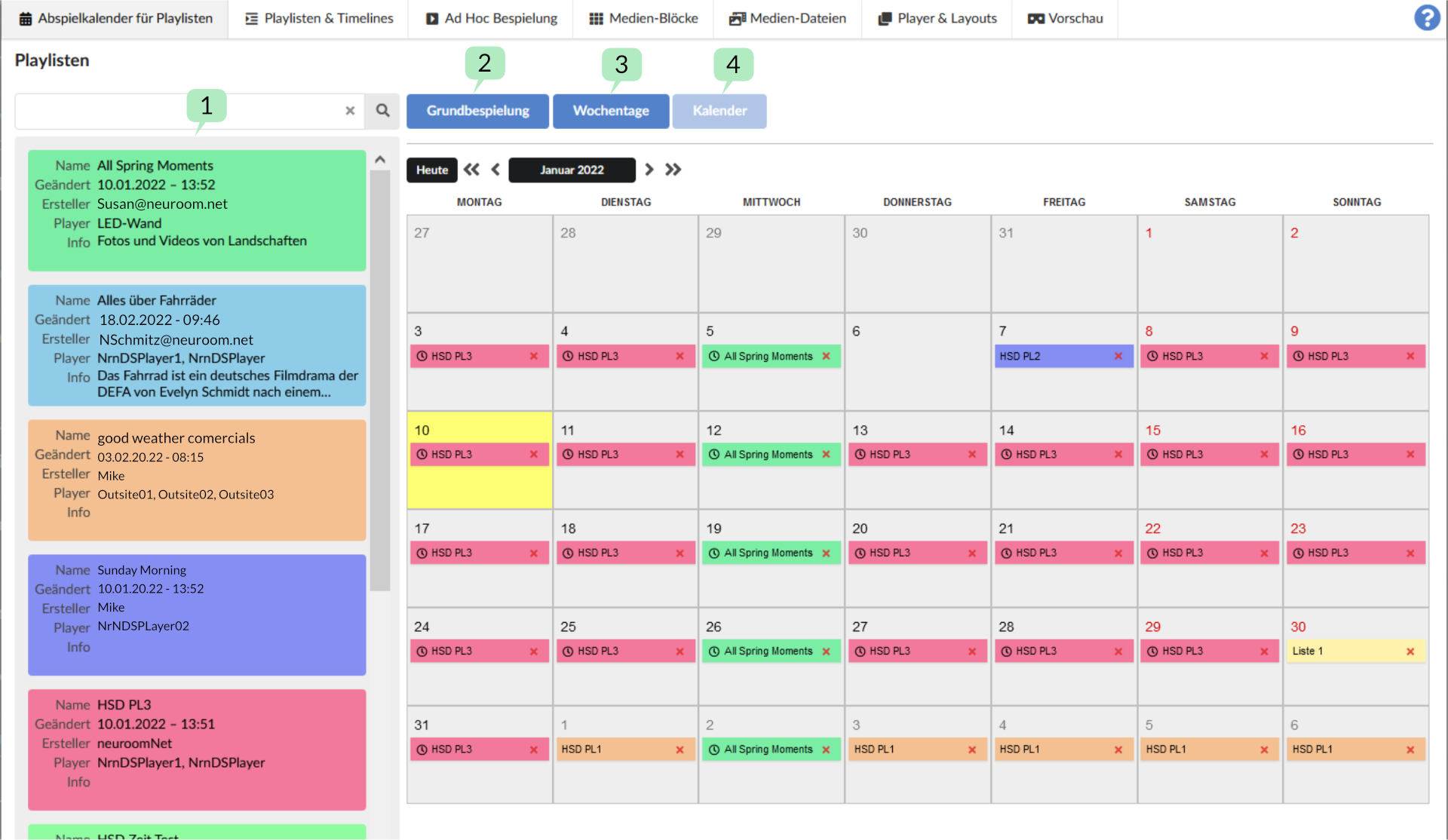
In the 'Playlist calendar for playlists' menu you can distribute the previously created playlists to days of the week or dates so that they are played accordingly.
Since playlists have all other information, i.e. which players should be played on and a 24-hour timeline, it is sufficient to place a playlist on a day or a date.
For example, if you have created a playlist that plays on 'Player 1' and starts at 8:00 a.m. and you place this playlist under 'Days of the week' on Tuesday, the corresponding playlist will now begin on 'Player 1' every Tuesday at 8:00 a.m '.
(1) List of all playlists created under ‘Playlists and Timelines’. These can be added to the calendar/days of the week/basic display via drag-drop.
The areas - basic gameplay, days of the week and calendar
Basic gameplay
If a playlist is in the 'basic setup', it will be used every day. Unless there is a playlist for this player with a higher priority.
Days of the week
If a playlist is on that day of the week, it will play on that day. Playlists in weekdays have priority over playlists in the basic recording. Of course, this only applies if they contain the same player or players.
Calendar
If a playlist is on that date, it will play on that date. Playlists on a date have priority over playlists from a day of the week and therefore of course also priority over the basic recording. Of course, this only applies if they contain the same player or players.
Example (all playlists contain the same players)
The basic layout contains:
Playlist 1
During the weekdays on Tuesday:
Playlist 2
During the weekdays on Friday and Saturday:
Playlist 3
In the date January 6th, 2022:
Playlist 4
In the date January 7th, 2022:
Playlist 5
The following will be played in order of priority during the week:
| Day of the week | Date | Playlist |
|---|---|---|
| Monday | 01/03/2022 | Playlist 1 |
| Tuesday | 04.01.2022 | Playlist 2 |
| Wednesday | January 5, 2022 | Playlist 1 |
| Thursday | 01/06/2022 | Playlist 1 |
| Friday | 01/07/2022 | Playlist 5 |
| Saturday | January 8, 2022 | Playlist 3 |
| Sunday | January 9, 2022 | Playlist 1 |
Note: If you start a recording in the Ad-Hoc menu, it interrupts a calendar playlist and therefore has the highest priority.
Multiple playlists in one area
Of course, multiple playlists can be used in one of the areas. Because these can either contain different players or the timelines in the playlists do not have to overlap.
Note! Be careful not to use playlists in one area that use one or more of the same players and overlap in time in the timeline. There can be no defined playback order here.
Insert playlists into the calendar
In the basic version and the days of the week, the playlists are simply dragged and dropped into the respective area with the mouse. Only when you save the changes are they active.
If you drag a playlist over a date in the calendar area, the following dialog appears.
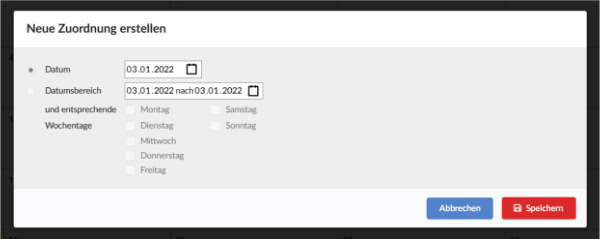
If you simply confirm with 'Save', the playlist will be entered on this date. A playlist placeholder appears:
This can be easily removed using the red ‘x’.
If you select a date range, you have further options. As the name suggests, you can select an area in which this playlist will be used. This could be two days, several months or years.
Additionally, further restrictions can be made. For example, you can select a range of several months and specify that the playlist is only played on Mondays during these months. To do this, simply select Monday below.
If you select a date range and leave the dialog with 'Save', the playlist will be entered on every day that falls within this range. On the left side of the playlist placeholder you can see a clock hand symbol.
If you want to delete one of these playlist entries, you can choose between two options. First, the entire series, i.e. all playlists, can be removed on all range dates, or just the playlist on this one date.
Moving/copying playlists
If you move a playlist to a different date using drag and drop, the insert dialog also appears.