Component Types tab
This page has been automatically translated and has not been reviewed in detail yet. Therefore, the translation might not be completely accurate.
For more background information, we recommend reading the following articles:
Create and manage new component types
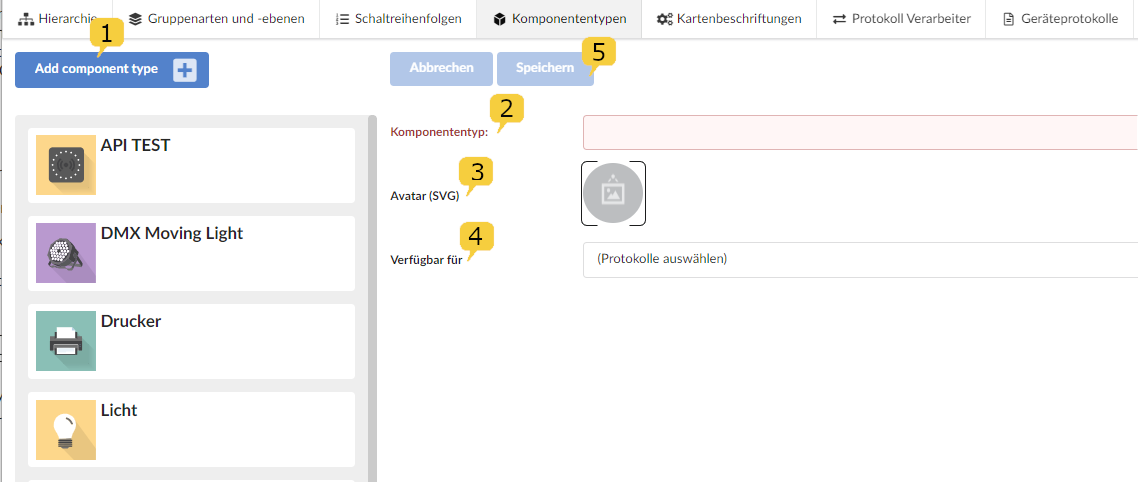
To better specify a component, a component type can be created with "Add component type" 1.
For this purpose, the name 2 is assigned and a suitable preview icon 3 is selected from a list. This is displayed as an avatar in the hierarchy and in monitoring as soon as a component is assigned the type.
Then the interface protocols 4 are selected for which the new type should be available. Additional protocols can also be added later.
Don't forget to save at the end. 5.
Alias for actions
In the component type, it is possible to assign a descriptive name for actions using an alias. Parameter values can even be predefined in the alias.
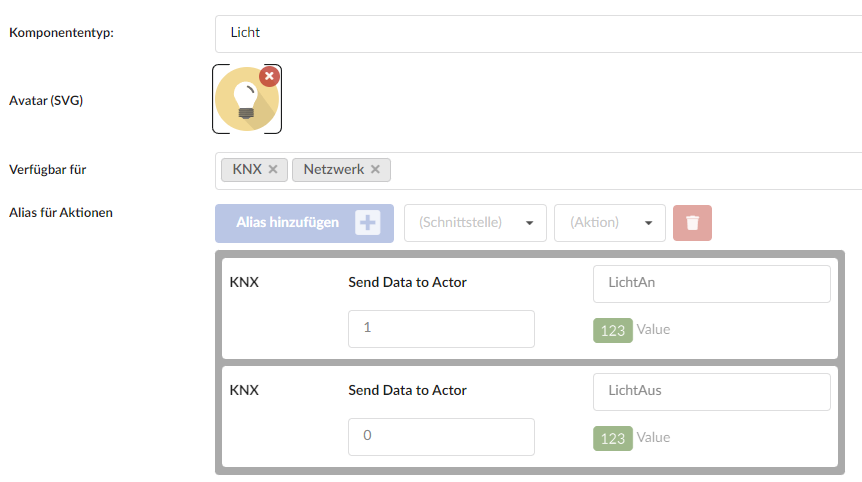
In the example above, in the “Light” component type, the KNX command “Send Data to Actor = 0” is labeled “LightOff”.
In return, “Send Data to Actor = 1” is labeled “LichtAn”.
The names “LightOn” and “LightOff” are displayed as actions in setup and monitoring and are easier to understand for users.
In the “Socket” component type, the command could again be named “SocketOff” and “SocketOn”.