Map labels tab
This page has been automatically translated and has not been reviewed in detail yet. Therefore, the translation might not be completely accurate.
In the Setup and Monitoring module, components and groups are usually displayed graphically using cards/tiles:
In the card labels tab, the display of these tiles can be adjusted centrally for providers and component types by displaying up to 3 fields per tile. These fields each show the current value of the selected attribute of the respective component1.
In addition to simply displaying the values of the attributes, you can also filter/search for the displayed values in the monitoring or setup module.
You can add a tile label to a provider or component type (and thereby all corresponding components) as follows:
- In the Map Labels tab, click on the respective provider or component type to select it 1
- Click on one of the three labels 2
- You select the attribute whose value should be displayed on the 3 tile
- Finally click on Save 4
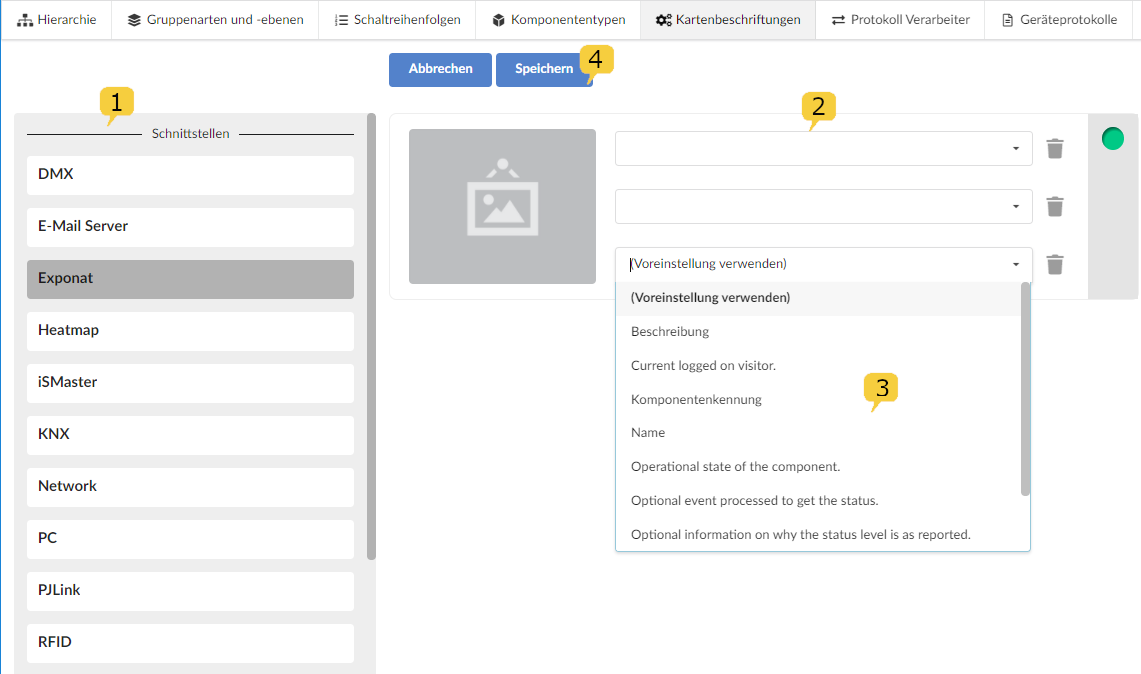
Footnotes
-
In cases where a component has a (user-defined) component type in addition to the mandatory provider and the tiles of the respective provider and component type are labeled differently, the tile of the component type is displayed for the component (because it is more specific / free can be defined). ↩