Selection and Properties
This page has been automatically translated and has not been reviewed in detail yet. Therefore, the translation might not be completely accurate.
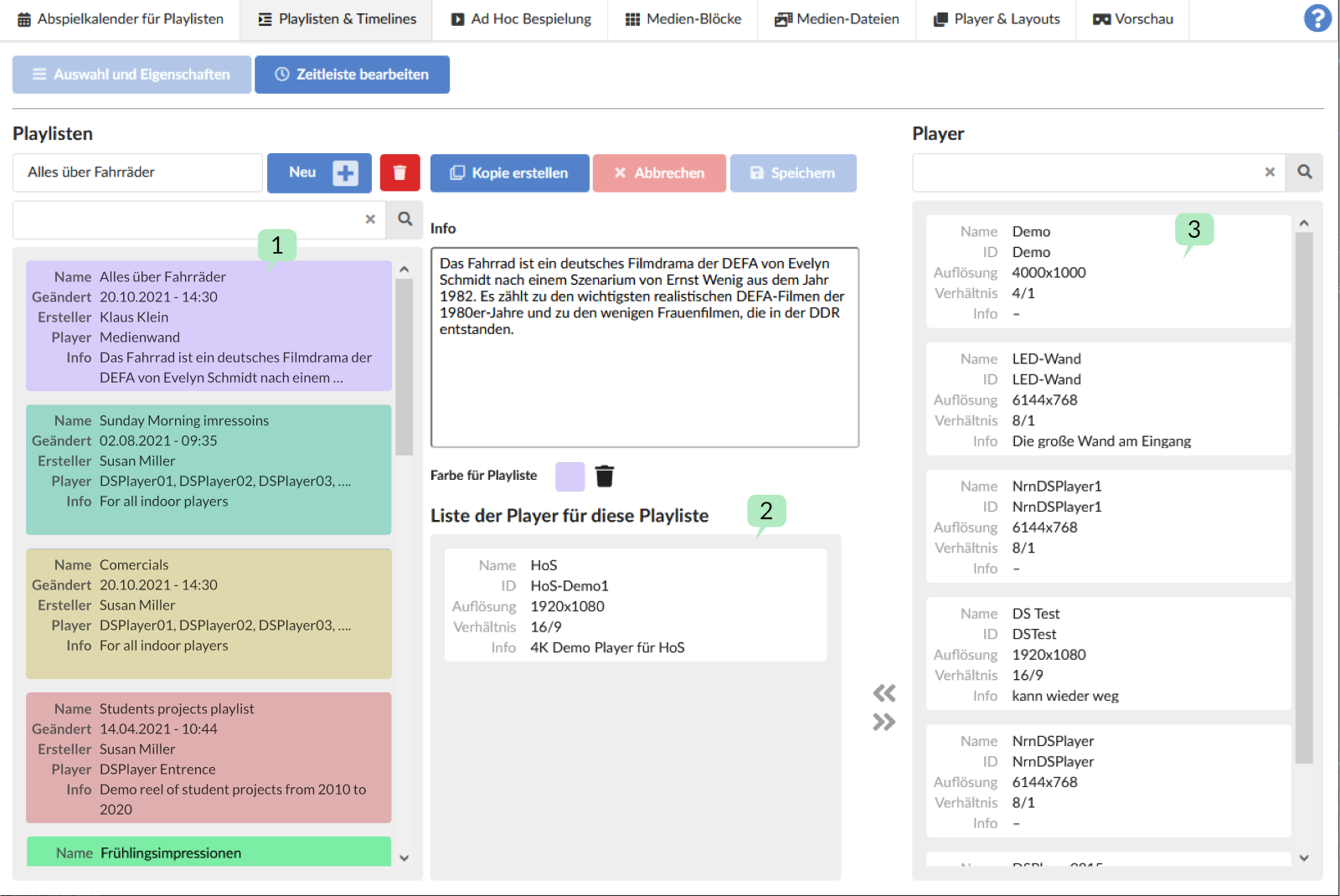
List of playlists 1
All playlists that have already been created are displayed in the list on the left. 1
Create new playlist
If you click on the ‘New +’ button you can create all the properties that are important for a playlist. First you only need to specify the name of the playlist, as all other properties can be added later. However, if available, it is advisable to create all other properties as well.
First of all, this is the ‘Info’ field of the playlist. Free text or a description of the playlist can be added here.
Below you can assign a color to the playlist. This is useful for color differentiation of the playlist in the timeline.
List of players 2
Any number of players can be assigned to a playlist (for players, see the Players & Layouts chapter). These can be easily transferred from the 'Player List 3 (right) to the currently selected playlist via drag-drop, or using the '<<' button. If a player is assigned to a playlist, it disappears from the player list because it makes no sense to assign a player multiple times to a playlist. Another playlist can of course use this player again, since two playlists do not necessarily overlap in time or are used at the same time.
Once all settings have been made accordingly, they must be saved. If you do not want to save the changes, you can discard them using the ‘Cancel’ button.
Copy playlist
Since creating a playlist can be time-consuming, especially with a lot of content on the timeline, it is possible to copy a playlist and then make changes to this playlist.